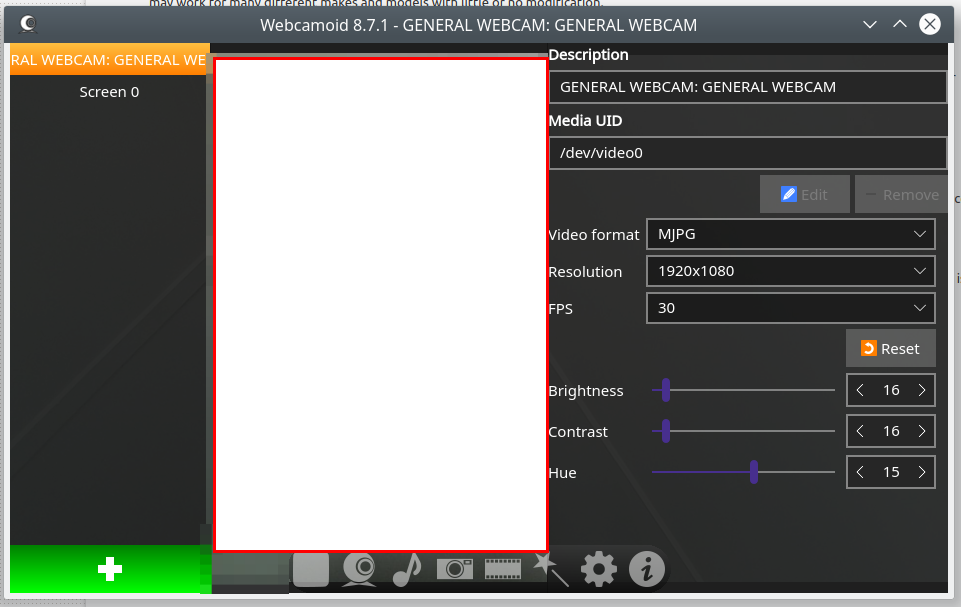Raymii.org

Quis custodiet ipsos custodes?Home | About | All pages | Cluster Status | RSS Feed
Get webcam resolution and info on Ubuntu and fix HD
Published: 23-08-2020 | Author: Remy van Elst | Text only version of this article
❗ This post is over four years old. It may no longer be up to date. Opinions may have changed.
Table of Contents
With all the video calling nowdays due to working from home I decided to get a webcam. Since I mostly work at a workstation, I have no microphone or camera built in. A friend gave me a spare webcam, a generic non-brand. It says "HD Camera" on the box, but by default it records in 640x480. Using a few tools on Ubuntu you can figure out what resolutions are supported for your device.
It turned out to be Cheese, the webcam capture program I used, not supporting
the mjpeg format, just the yuyv RAW format. Using another webcam program
named Webcamoid solved it, that program was able to use mjpeg.
Recently I removed all Google Ads from this site due to their invasive tracking, as well as Google Analytics. Please, if you found this content useful, consider a small donation using any of the options below. It means the world to me if you show your appreciation and you'll help pay the server costs:
GitHub Sponsorship
PCBWay referral link (You get $5, I get $20 after you've placed an order)
Digital Ocea referral link ($200 credit for 60 days. Spend $25 after your credit expires and I'll get $25!)
Here's a picture of Cheese showing the possible resolutions, none of which are even near HD:
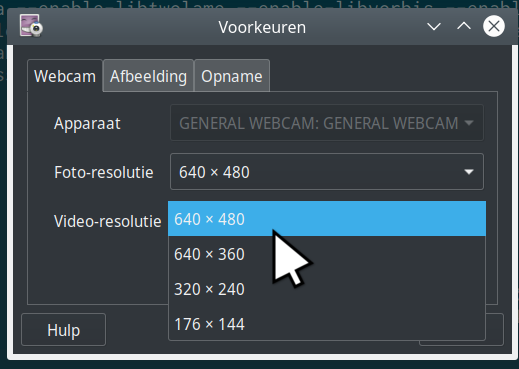
lsusb
Via the device itself, without installing external software, you should be able to find out what resolutions are supported. First get the correct Bus and device ID:
lsusb
Output:
[...]
Bus 003 Device 006: ID 1b3f:2247 Generalplus Technology Inc
Along with a bunch of Linux Foundation 3.0 root hub, but this is the device
I want to query. Bus 003, device 006. Query that device and grep for Width|Height:
lsusb -s 003:006 -v | grep -E "Width|Height"
Output:
wWidth 1920
wHeight 1080
wWidth 1280
[...]
This should give you a general idea. For more detailed information, you can use
tools from video4linux.
video4linux
v4l, or, video4linux is a long time project regarding all things video, on linux,
as the name might suggest. I remember using it with Mandrake back in the day to
get a camera working, and it's still going strong as a project. Install the
required packages to get started:
apt install v4l-utils
Query the camera directly, in my case it's /dev/video0:
v4l2-ctl --list-formats-ext -d /dev/video0
Output:
ioctl: VIDIOC_ENUM_FMT
Index : 0
Type : Video Capture
Pixel Format: 'MJPG' (compressed)
Name : Motion-JPEG
Size: Discrete 1920x1080
Interval: Discrete 0.033s (30.000 fps)
Size: Discrete 1280x720
Interval: Discrete 0.033s (30.000 fps)
Size: Discrete 800x480
Interval: Discrete 0.033s (30.000 fps)
Size: Discrete 640x480
Interval: Discrete 0.033s (30.000 fps)
Size: Discrete 640x360
Interval: Discrete 0.033s (30.000 fps)
Size: Discrete 320x240
Interval: Discrete 0.033s (30.000 fps)
Size: Discrete 176x144
Interval: Discrete 0.033s (30.000 fps)
Size: Discrete 800x600
Interval: Discrete 0.033s (30.000 fps)
Size: Discrete 1920x1080
Interval: Discrete 0.033s (30.000 fps)
Index : 1
Type : Video Capture
Pixel Format: 'YUYV'
Name : YUYV 4:2:2
Size: Discrete 640x480
Interval: Discrete 0.033s (30.000 fps)
Size: Discrete 640x360
Interval: Discrete 0.033s (30.000 fps)
Size: Discrete 320x240
Interval: Discrete 0.033s (30.000 fps)
Size: Discrete 176x144
Interval: Discrete 0.033s (30.000 fps)
Size: Discrete 640x480
Interval: Discrete 0.033s (30.000 fps)
Or, using ffmpeg for more compact output:
ffmpeg -f video4linux2 -list_formats all -i /dev/video0
Output:
Compressed: mjpeg : Motion-JPEG : 1920x1080 1280x720 800x480 640x480 640x360 320x240 176x144 800x600 1920x1080
Raw : yuyv422 : YUYV 4:2:2 : 640x480 640x360 320x240 176x144 640x480
Solving the resolution issue with Cheese
I didn't find any options to use a different format or resolution with Cheese.
I tried camorama but that also has no configurable resolution. Then I tried
guvcview but that crashed my KDE desktop and at last I tried Webcamoid.
That did have options for resolution and encoding, as you can see in the below image: